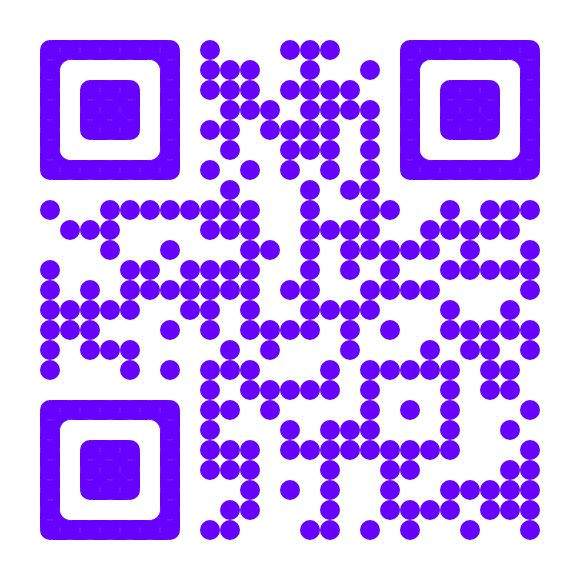了解docker
Docker = versioned lightweight provisioning
Docker Architecture
server : docker daemon
client : docker cli
lxc
virtualization vs. containerization
安装
ubuntu13.10下安装说明
ubuntu : 13.10
docker : 0.9.0
官方安装说明文档见http://docs.docker.io/en/latest/installation/ubuntulinux/
local dns resovle的问题
参照官方安装说明文档中”Docker and local DNS server warnings”部分的说明, 将/etc/default/docker配置文件中DOCKER_OPTS="-dns 8.8.8.8"配置注释打开,并重启docker即可(如果没有,则添加此行)。
[error] client.go:2315 Error getting size: bad file descriptor问题
ubuntu13.10, 按照官方文档进行(http://docs.docker.io/en/latest/installation/ubuntulinux/)0.9安装之后,如果运行sudo docker run -i -t ubuntu /bin/bash, 会出现”[error] client.go:2315 Error getting size: bad file descriptor”这样的信息,只要使用https://raw.github.com/dotcloud/docker/master/contrib/init/upstart/docker.conf的配置文件替换/etc/init/docker.conf, 重新启动docker即可(sudo service docker restart).
WARNING: No swap limit support
安装完成后,通过docker info查看信息的时候,会报类似”WARNING: No swap limit support”的警告,参考官方文档中memory swap accounting部分:
- 编辑/etc/default/grub, 添加
GRUB_CMDLINE_LINUX_DEFAULT="cgroup_enable=memory swapaccount=1" - 然后
sudo grub-update && sudo reboot
使用非root用户使用docker(不用每次sudo)
$ sudo groupadd docker
$ sudo gpasswd -a ${USER} docker # 当前用户添加到docker group
$ sudo reboot # 切记,是reboot,而不是像官方文档那样restart, 否则,用户即使在第二步添加成功,但使用`groups`命令查看用户会显示还是没有被添加
升级
$ sudo apt-get update $ sudo apt-get install lxc-docker
使用
docker daemon
默认情况下, docker daemon是绑定到unix socket的,这也就意味着只能通过本机root访问; 但是如果我们通过-H命令行参数启动docker daemon的话,就可以在任何安装了docker client的机器上控制docker daemon,所以, 一般情况下,不建议以public IP的形式对外暴露docker daemon!
注意与
docker run命令的-p参数的功能相区分, 后者是启动的container所属的网络属性, 而docker -H则是docker daemon的对外服务的网络设置!
RUN
交互形式运行
使用-i参数
指定端口运行
HOST跟container的网络设置之间的关系跟router和局域网中的机器类似(非确切说法,实际上是通过docker0这个linux networking bridge进行网络功能的管理), 如果要让外部的机器能够访问hosted container, 需要做port redirection。
使用-p参数:
$> docker run –p 49200:8080 gcm http://localhost:49200
http://localhost:49200, 8080是private port, 49200是public port;
或者只指定private port,由docker决定最终的public port是哪个:JOB=$(sudo docker run -d -p 4444 ubuntu:12.10 /bin/nc -l 4444) //Bind port 4444 of this container, and tell netcat to listen on it
PORT=$(sudo docker port $JOB 4444 | awk -F: '{ print $2 }') // Which public port is NATed to my container?
echo hello world | nc 127.0.0.1 $PORT // Connect to the public port
echo "Daemon received: $(sudo docker logs $JOB)" // Verify that the network connection worked
又或者:
// Bind to a dynamically allocated port $ docker run -p 127.0.0.1::8080 --name dyn-bound![]()
// Lookup the actual port $ docker port dyn-bound 8080 // 127.0.0.1:49160
以deamon形式运行
使用-d参数:
$> docker run –d –p 127.0.0.1::8080 <image>
查看运行状态
使用docker ps命令。
docker ps -a查看所有已经停止的containers;
docker ps -l查看上一个停止的container;
attach到运行的container
CONTAINER_ID=$(sudo docker run -d ubuntu /bin/sh -c "while true; do echo hello world; sleep 1; done") sudo docker logs $CONTAINER_ID // “docker logs” This will return the logs for a container sudo docker attach -sig-proxy=false $CONTAINER_ID // “-sig-proxy=false” Do not forward signals to the container; allows us to exit the attachment using Control-C without stopping the container.
Private Registry
fast way to install/setup a private registry:
$ docker run –p 5000 samalba/docker-registrythen use it:
$ docker push <namespace>/<name>Docker uses the namespace to know where to push, if the namespace is an url, it will push on this url:
#push the <name> to your a private registry <url>
$ docker push <url>/<name>系统细节
docker元数据存放位置
The images are stored in /var/lib/docker/graph//layer. Note that images are just diffs from the parent image. The parent ID is stored with the image's metadata /var/lib/docker/graph/ /json. When you docker run an image. AUFS will 'merge' all layers into one usable file system.
默认路径是/var/lib/docker, 如果要定制, 则修改”/etc/default/docker”配置文件, 增加如下配置项内容: DOCKER_OPTS="-g /path/to/docker/data", 即”use the -g option when starting the docker daemon to specify where you want /var/lib/docker to live”
使用Data Volumes
不想将应用数据存放和docker的各种元数据/系统数据混在一起? “快使用Data Volume, 哼哼哈嘿”
可以为container制定多个data volumes:$ docker run -v /var/volume1 -v /var/volume2 busybox true, 或者使用Dockerfile指定:
// BUILD-USING: docker build -t data . // RUN-USING: docker run -name DATA data FROM busybox VOLUME ["/var/volume1", "/var/volume2"] CMD ["/bin/true"]
我们可以使用“–volumes-from”来指定新的container可以使用之前container指定的data volumes: $ docker run -t -i -rm -volumes-from DATA -name client1 ubuntu bash (-rm - remove the container when it exits)
只要有container还在引用data volumes,即使rm了相应的container, data volumes将持续保存直到没有任何一个container再引用它。
参考
- Advanced Docker Volumes
- Where are Docker images stored? *****
- How it works: Docker
- BUILDING A DOCKER-BASED MYSQL SERVER
- What is Containerization?
- Panamax: Docker Management for Humans
欢迎加入「福强私学」
跨越2190个日夜,始终坚持“实践 + 原创”打造的715125字专属知识库,囊括了(但不限于)从职场、技术、管理与商业等多个板块的内容。
- 一个ChatGPT触达不到的地方
- 一个带你超越AI/人工智能的地方
- 一个与你一起成长的地方
开天窗,拉认知,订阅「福报」,即刻拥有自己的全模态人工智能。